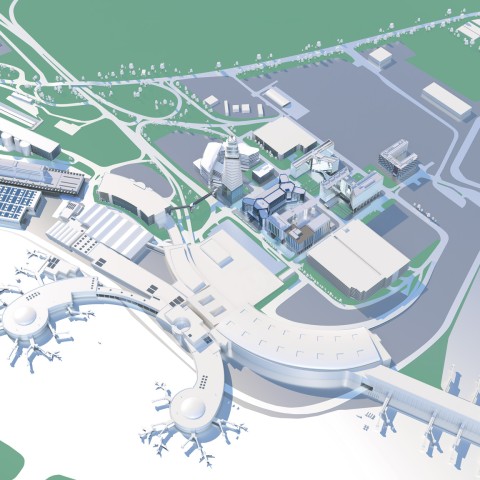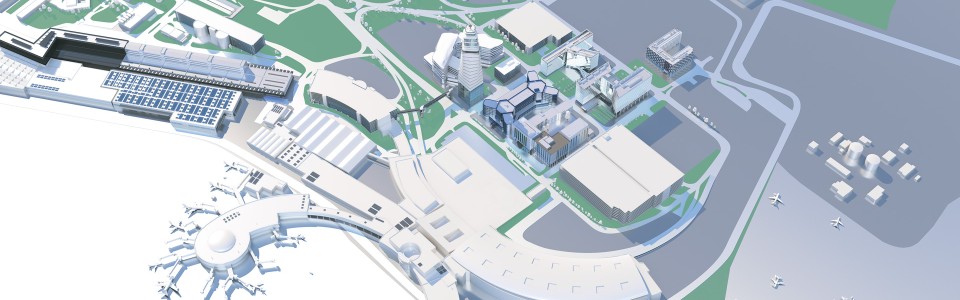Willkommen in der AirportCity
Flexibel, erreichbar, nachhaltig und vernetzt – die AirportCity

Mag. Wolfgang
Scheibenpflug, MRICS
Geschäftsbereichsleiter
Immobilien- und Standortmanagement
Willkommen in unserer Welt: Die Vienna AirportCity!
Sie ist ausgestattet mit Büro- und Logistikgebäuden in verschiedensten Größen. Sie bietet Annehmlichkeiten, die man im Arbeitsleben schätzt. Die Vielfalt unserer Serviceleistungen wird Sie überraschen. Die AirportCity ist durch ihre Anbindung eine nationale wie internationale Drehscheibe. Der Vienna Airport wirtschaftet seit 2023 CO2-neutral, denn der Nachhaltigkeitsgedanke am Standort wird groß geschrieben. Dazu heißt Sie die Community der AirportCity herzlich willkommen. Wir bieten ein Gesamtpaket, das neue Perspektiven eröffnet und wir entwickeln uns ständig weiter. So bleibt unser Businessstandort die 1. Adresse.
Die AirportCity steht für exzellente Businesschancen für Ihr Unternehmen und Ihre Geschäftspartner:innen. Aber auch für eine perfekte Arbeitsumgebung Ihrer Mitarbeiter:innen ist gesorgt. Und das so einfach wie möglich. Egal in welcher Phase sich Ihr Business befindet, wir sind für Sie da. Wir möchten aktiv zu Ihrem Wachstum beitragen. Der internationale Business Campus bildet den Rahmen und bietet alles, was man im Geschäftsleben braucht.
Hier sind:
- der Bahnhof,
- das Parkhaus,
- das Gate für den nächsten Flug,
- das Hotel,
- das Veranstaltungszentrum,
- die Post,
- der Supermarkt,
- das Ärztezentrum,
- der Kindergarten
- und sogar das Fitnessstudio
nur ein paar Schritte entfernt.
Zusätzlich zu diesen Vorteilen bieten sich auch exzellente Möglichkeiten zur Zusammenarbeit. Die AirportCity ist der ideale Arbeitsplatz mit Anschluss an die Welt. So sind 230 internationale Firmen, darunter der amerikanische Startup Accelerator Plug and Play, am Standort aktiv. Wir laden Sie ein, Teil unserer erfolgreichen AirportCity Community zu werden! Mein Team und ich freuen uns auf Sie.
Flexibel

Büroflächen ganz nach Ihrem Wunsch – vom Schreibtisch bis zum ganzen Stockwerk oder eigenem Gebäude in der AirportCity, mietbar aus einer Hand.
Erreichbar

Eine Verkehrsanbindung, die Sie sich wünschen – von Wien zum Flughafen in 16 Minuten, mit Bahn, Straße und Flugzeug zu 200 weiteren Destinationen in der ganzen Welt.
Vernetzt

Eine Umgebung die Sie sich wünschen – mit mehr als 250 Unternehmen vernetzt in der AirportCity-Community hebt Ihr Business ab.
Nachhaltig

Ein Bürogebäude, wie Sie es sich wünschen – vorbildliche Energienutzung, faire Betriebskosten, in der CO2-neutralen AirportCity. Gut für die Umwelt, gut für Ihr Business.